Mr. Johnson


“Where the classroom meets the real world”
WELCOME TO MY CLASS!
Graphic Design & Commercial Art
Graphic Design
Lesson 11 - Flash: Word Salad
Some Fun Art Using Text
Step #1
Art isn't just limited to pictures. Art can be created using words alone. Using the program Flash, you will create a Word Salad using only text. At the end you should end up with something like the samples below!
Click and hold the mouse button down on the stage and draw a box.
Choose a SIZE (pick about 72) and FONT for your first word.




First, open up Flash by clicking the icon that looks like this:
At the first screen you see, choose ActionScript 3.0

This is your "Stage", just like Photoshop's Canvas.
This is the area that you will be working on.
Click WINDOW and choose WORKSPACE.

WINDOW
WORKSPACE
Step #2
OK, it's time to create your WORD SALAD! At the end, you will have something similar to these...




Your goal is to create a collage with words! All the words should be about
the same thing. Take a look at the examples to see what I mean.
So choose a topic to create words about and let's make our WORD SALAD!

Select the TEXT TOOL or hit "T".

SIZE - PICK ABOUT 72
FONT - CHOOSE A FONT YOU LIKE
Type your first word!
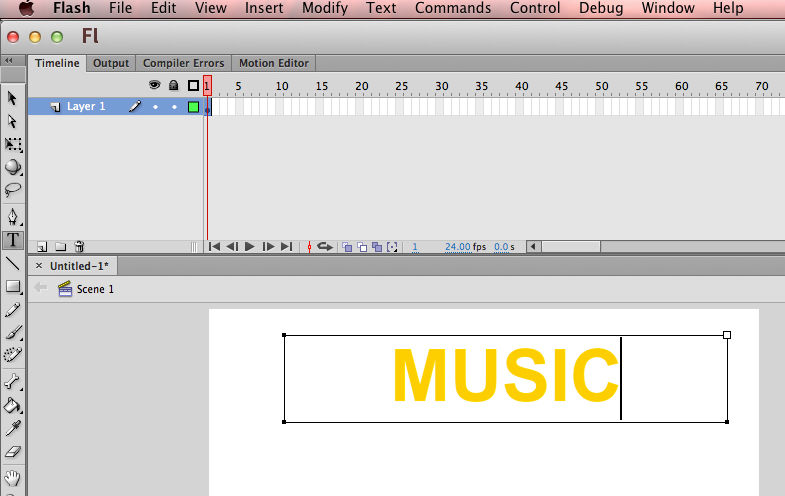
Highlight your word by holding the mouse button down and sliding.

Change the color of your word!
Step #3
Make sure the CHARACTER panel is open, and click the COLOR BOX.
CHOOSE A COLOR!
Choose the SELECTION TOOL, click on the stage,
and move your text to where you want it.

Repeat these step to create other words of other colors, fonts, and sizes.
Step #4
Keep creating words, rotating them, changing sizes, fonts, and colors.
Soon you will have a WORD SALAD collage!
You can save your work as a .FLA file into the FLASH WORD SALAD spot on MOODLE. Just name it wordsalad.fla.




Choose "CLASSIC"
CLASSIC
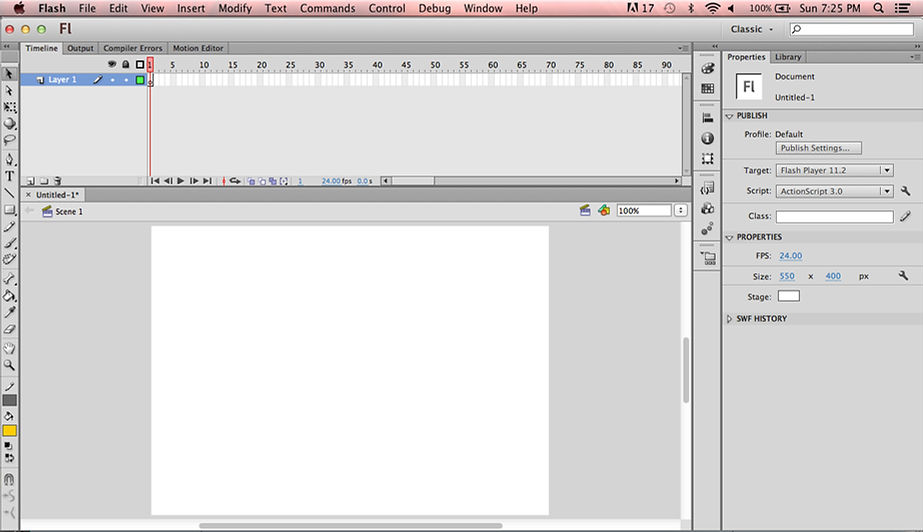
TOOLBAR
You will see a "TOOLBAR" similar to the one in Photoshop.
You can mouse over each tool to see what it's called.



Choose the FREE TRANSFORM Tool to rotate your text.
